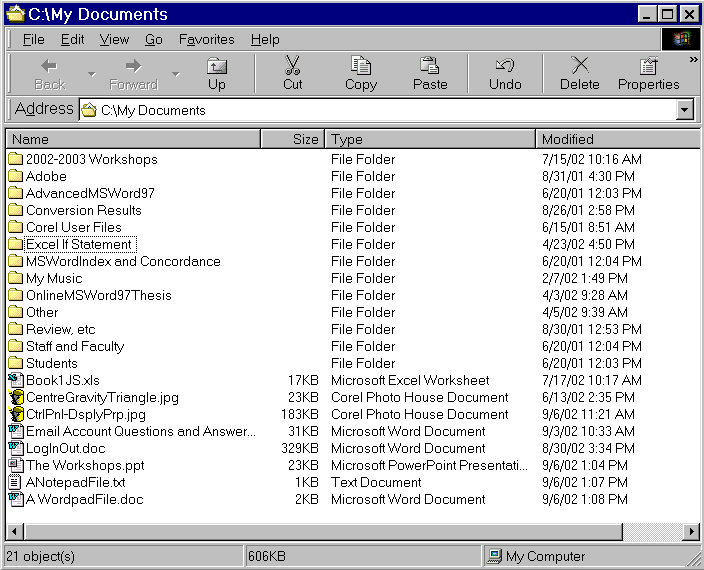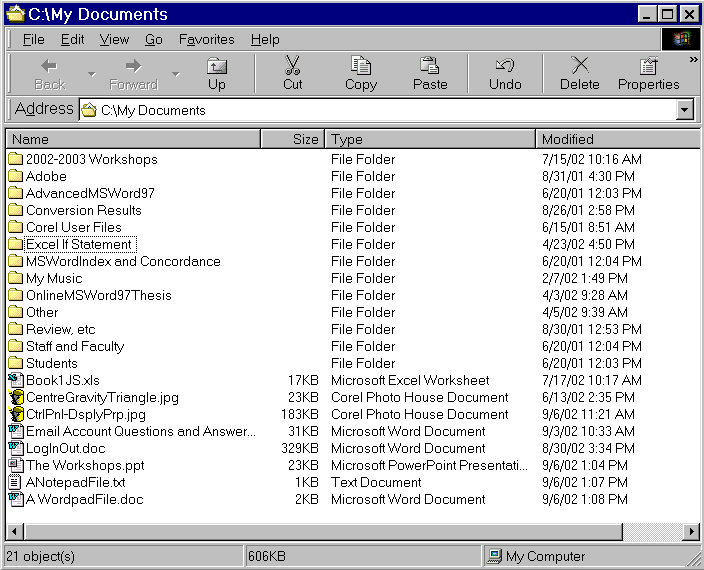OISE/UT
Survival Kit Workshops ONE and TWO: Getting to Know Your Computer
Although
the usual copyright applies, you are welcome to these files for personal
use.
We
ask that you acknowledge their production by the Education
Commons of OISE/UT
(click on any item in the table above to go directly
to that part of this page)
1. Overview:
In
this session you become familiar with Windows operating system features,
with file management and with Web browsers and you will begin to acquire
a technical vocabulary.
2.
Learning Outcomes
1. You will become familiar with the Windows
operating system and how to find your way around the system from turning
it on to shutting it off. (including Mouse, Keyboard, Speakers, Hard Drive,
Floppy Drive, CD Rom, Zip Drive)
2. You will begin to acquire a technical
vocabulary to know how to communicate about the computer.
3. You will become acquainted with the
main features of the Windows environment.
4. You will gain skills with the various
ways of manipulating windows on the desktop of your computer, locating
software programs on the computer and multi-tasking.
5. You will know how to manage files which
includes how to create, move and name a folder and how to create, name,
save and find files.
6. You will know about connecting to the
Internet and opening a Web browser.
Top of Page
3. Terminology
This table has a sampling of words used
with computers - using the resource links - find the definition for each.
| CD ROM |
Default |
Desktop |
Dialogue box |
Drive C |
| Back Up |
Boot |
Browser |
Crash |
Drag and Drop |
| File formats |
Folder |
Modem |
OS |
Programs |
| RAM |
Status Bar |
Toolbar |
Window |
Path |
Top of Page
4.
Class Activities
A. Handout
One: Basic Operations: parts and functions, procedures for working
on the computer.
B. Handout
Two - Using Windows: moving, resizing, minimizing, maximizing windows.
C. Handout
Three - File Management 1: Creating a folder. Creating files using
notepad and word pad (Copy, Paste, Cut)
D. Handout
Four - File Management 2: Find,Save files; Disk Maintenance, Feedback
and Useful Links
E. Handout
Five - Browsers: Internet Explorer and Netscape
Top of Page
5.
Summary/Review
In this session, the focus is on becoming
familiar with the basic workings of the Windows operating system. The activities
in class are geared to helping you find the various utilities available
to you and how they work. Often, there are more ways than one to perform
a task. It is important for you to repeat the activities suggested until
you are comfortable with their execution. It may take some practice to
gain facility with the use of the mouse and to become accustomed to right
and left clicking, dragging, opening menus that drop down from toolbars,
etc. The worst thing that can happen is that you will get confused
and have to start over. Or the system may freeze and you will have
to reboot it. This is all part of mastering a relatively complex piece
of machinery. If you know how to drive, you may recall that this took some
getting used to as well.
Each learner comes from a different background
of experience so you may not pick up these skills as quickly or intuitively
as the next person. Not to worry. This is not a competition. The idea is
for you to learn how to use the computer effectively and efficiently so
that it becomes a valuable tool for life-long learning.
You have been asked to keep a notebook.
In the notebook you may want to write down the things you are learning
to reinforce instructions. You may also want to list any questions that
come up. It's a good idea to ask those questions in class as others may
also be puzzled about the same thing. Be ready to make mistakes - they
are part of learning. Find ways to deal with frustration as that my happen
when things aren't going as smoothly as you'd like. Pressure related to
time constraints and other elements of stress tend to impact on the ability
to work well on the computer. Research is being conducted to make computers
more responsive to users' moods but for now, we will have to rely
on staying as calm as possible and working in an organized and creative
problem-solving manner.
Top of Page
6. Resources for Workshop One
Top of Page
7.
Self Test/Quiz
1. Drive A on the computer is also
known as
a. hard drive b. floppy drive
c. zip drive
2. When you are saving data to a diskette,
you need to
a. format the diskette b. save the
file first to a folder c. see if the light is on the drive
3. The following is NOT a Windows accessory
a. CD ROM drive b. calculator
c. Paint program
4. The notepad utility allows you to
use formatting like bold and italics. True or False
5. The following commands are all found
in the edit menu for word pad. True or False
a. cut b. save c. select
all d. find e. undo
6. After you adjust the clock or date
in Windows you must restart the computer. True or False
7. The bar found at the bottom of a
window is called a
a. tool bar b. status bar
c. menu bar
8. Which of the following is NOT needed
in the login dialogue boxes on the computer
a. password b. user id c.
log in name d. student number
9. Connecting to the Internet requires
a. at least 64 MB of RAM b. a modem
c. an account with an Internet Service Provider
10. When you want to bring up a menu,
you place the pointer over an item and click
a. the left mouse button b. the
right mouse button c. either mouse button
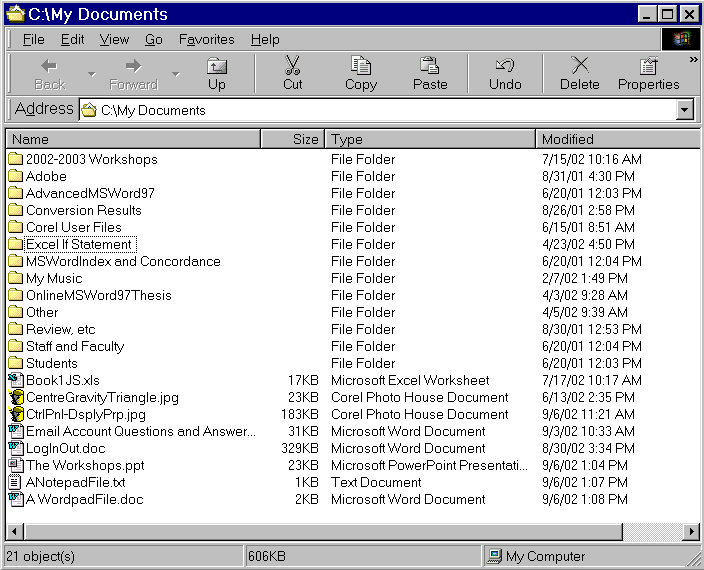
Identify the following parts of the window in the graphic above:
| 1. a file folder |
2. a Power Point file |
3. a MS Word file |
4. an Excel file |
| 5. the file toolbar |
6. a graphic file |
7. headings/sort bar |
8. location toolbar |
| 9. menu bar |
10. scroll bar |
11. status bar |
12. title bar |
Top of Page
8.
Suggested Homework in preparation for Session Two
Review each of the worksheets used in Session
One. Make a note of any of the exercises where you have questions or need
more information.Bring your questions to class for the next session. Referring
to the suggested resources (links to words used in computing) Create one
of the following and bring copies of your puzzle to class next time to
distribute to your classmates.:
1. a word find puzzle or
2. a crossword puzzle with terminology
you think is most appropriate for becoming familiar with the operating
system.
Top of Page
Return
to Survival Kit Table of Contents
e-mail
Dr. Selia Karsten Fall 2002